We told you, installing the program on a PC is a headache. Sometimes the application will not retain the Product Key. If you are having this problem take the 90 seconds needed to address this issue and all will be well with the world. Follow these steps to remove the Read Only Restrictions:
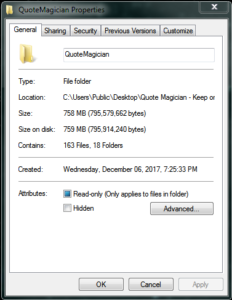
![]() Make sure you have installed the program on the desktop. If you did, leave it there. (If you didn’t, go to the Support Pages and follow the instructions for re-installing the program.)
Make sure you have installed the program on the desktop. If you did, leave it there. (If you didn’t, go to the Support Pages and follow the instructions for re-installing the program.)
![]() Locate the Quote Magician – Keep on Desktop folder and double click to open the folder. Inside you will see the QuoteMagician folder – this is the application folder.
Locate the Quote Magician – Keep on Desktop folder and double click to open the folder. Inside you will see the QuoteMagician folder – this is the application folder.
![]() Right click on this folder and select Properties from the dropdown box.
Right click on this folder and select Properties from the dropdown box.
![]() In the resulting dialog box, on the General tab, locate the Read-only checkbox. It may be checked or it may be filled with a color. It must be empty.
In the resulting dialog box, on the General tab, locate the Read-only checkbox. It may be checked or it may be filled with a color. It must be empty.
![]() Click on this checkbox to DESELECT Read-only. Click the Apply button.
Click on this checkbox to DESELECT Read-only. Click the Apply button.
![]() A confirmation dialog box should appear with a check in the checkbox next to Apply Changes to this folder, subfolders and files. Click OK.
A confirmation dialog box should appear with a check in the checkbox next to Apply Changes to this folder, subfolders and files. Click OK.
![]() Click OK again to close the Properties dialog box. That’s it!! Permissions problem solved.
Click OK again to close the Properties dialog box. That’s it!! Permissions problem solved.
If you’d prefer, watch this short video showing the steps needed to solve this problem.
